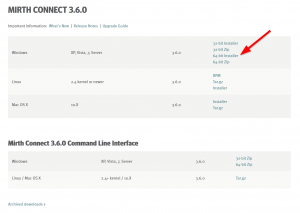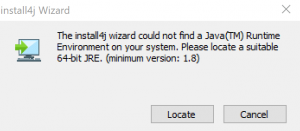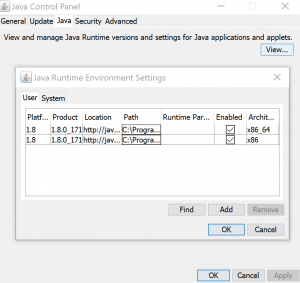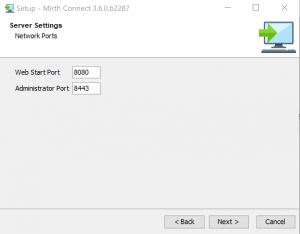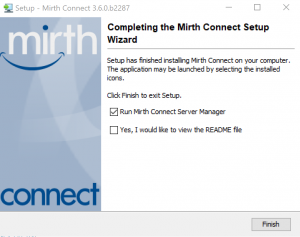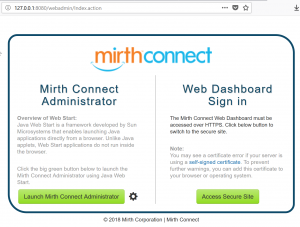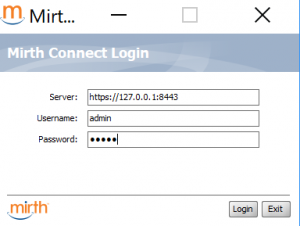Dr. Ilias Sachpazidis
Medical software engineering
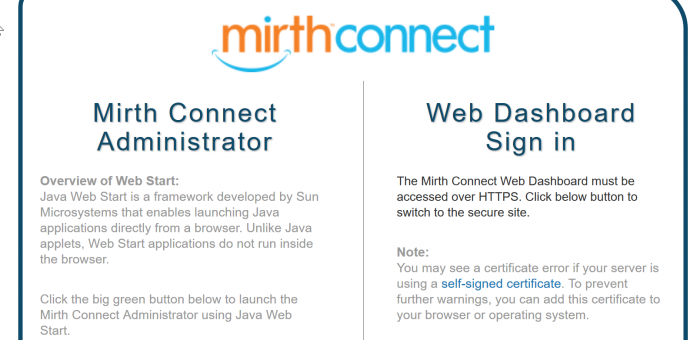
MIRTH Connect installation
Download an installation setup that matches your operating system from: https://www.nextgen.com/products-and-services/nextgen-connect-integration-engine-downloads
Before the installation, please make sure that the latest version of Java engine runs on your system. Minumum Java version is 1.8. (Any earlier version is not going to end up with a functional system).
Java engine can be downloaded from here: http://www.oracle.com/technetwork/java/javase/downloads/jdk8-downloads-2133151.html
Checking the already installed Java version on a Windows 10 system, please go to “Java control panel”. It should look like this:
Run the MIRTH setup (e.g. mirthconnect-3.6.0.b2287-windows-x64.exe). The MIRTH server can also be installed as service. The default MIRTH server ports are 8080 and 8443. The user can modify them if wish.
In the final step, the following dialog box will be shown:
Connecting to MIRTH server, you have to start an Internet browser (Mozilla, Chrome, Edge, etc…) and connect to:
http://127.0.0.1:8080
Just, launch Mirth Connect Administrator. The default login data is:
Username: admin / Password: admin
Tip: If unable to connect, please check your Java installation and version! Minumum required Java version is 1.8.